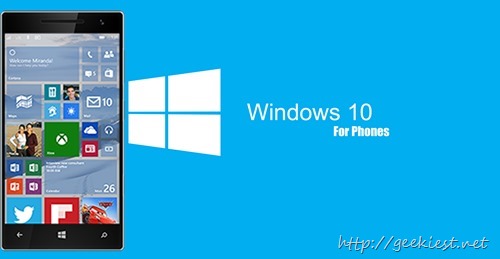
Microsoft released the Build 10051 of the Windows 10 Technical Preview for phones to the Fast ring yesterday. This time it supports more devices than previous time. Yesterday there was a server error, an I was able to update my 1320 today only.
To get it, first of all make sure your device supports it, which we covered earlier List of Windows phone names to get Windows 10 Technical Preview for phones, in this Lumia ICOn is not getting the Windows 10 technical preview this time. Gabe Aul from Microsoft says
Unfortunately there is an issue with scaling on certain devices (930, Icon, and 640XL) which makes the UI too small to be usable, and we need to add code to support new scaling thresholds for these devices.
How to get Windows 10 Technical Preview for phones
1. Install the Windows Insider Application from the Windows Phone store – link
2. Open the application and Click “Get Preview builds”
3. Choose the Insider Fast
4. Accept terms and conditions. You phone will get rebooted
5. Go to Phone settings and select phone update and tap on “check for updates”
6. Now the download will start.
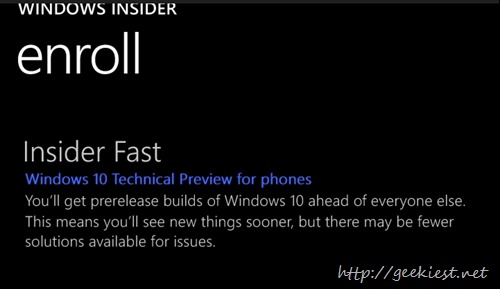
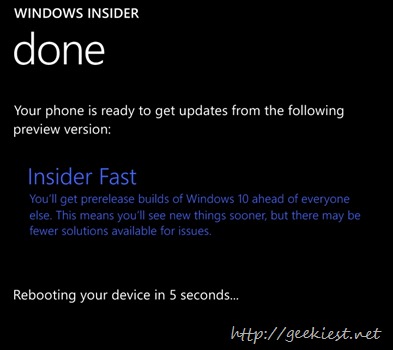
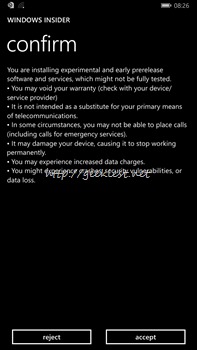
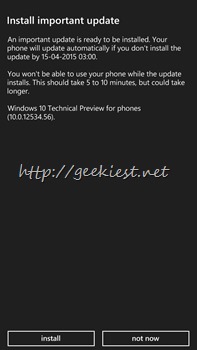
It will take some time to download, Prepare installation and installing. So make sure that your phone is charged well, or connect it to charger while updating.
What is New on Windows 10 technical preview for phones
The main feature which came to this build is Spartan Browser, it is a preview so there may be bugs, but you can test the latest browser in market
Phone, Messaging and People applications are changed.
Outlook Mail and Outlook Calendar are the new built-in mail and calendar universal apps for Windows 10
App switcher changed, now supports landscape mode too
Maps application gets better, this includes the best maps, aerial imagery, rich local search data, and voice guided navigation experiences from both Bing Maps and HERE maps, integrated together
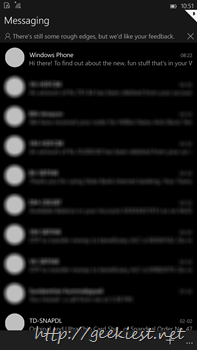
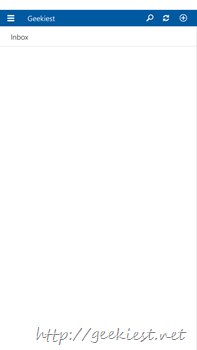
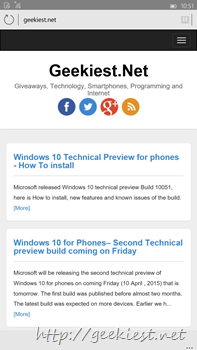
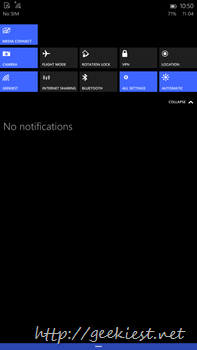
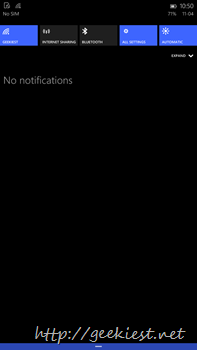
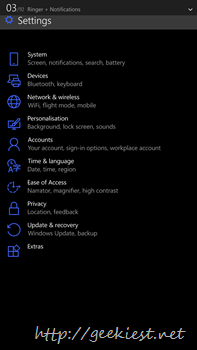
Known Issues
Auto-upload of your Camera Roll to OneDrive may not be working
You won’t be able to open Word, Excel, PowerPoint or OneNote files in this build
Bluetooth-based interactions with Cortana are not working
May have to uninstall and install applications installed on SD card
1% of the time, incoming phone calls may not play a ringing sound.
Call + SMS filtering will not work after upgrade.
Phones with 512MB of memory, apps can randomly crash due to an issue with memory management.
Flight mode cannot be enabled.
Data connections can’t be disabled.
You may need to re-pin the Phone app after upgrade.
The Insider Hub is now included on Phone but may fail to launch on some phones.
There are issues with MMS if you are upgrading from the previous technical build 9941
You can read more from the official page here