Many of us still use Desktops because they are actually more comfortable for reading, writing, and gaming.

Now, some of you may have been confused when you heard the words DDR-3 and DDR-2 RAM.
What type of RAM does my computer have? It’s old, so it must be DDR-2. Not necessarily, DDR-3 RAMs came out six years ago, when the intel Core i7 processors were launched.
Sadly, not many users know the type of RAM they have on their PC. And most answers to the question how to check it, will be, remove the cover on your CPU’s tower cabinet and see for yourself.
Recently a friend asked me, how do I identify my Computer’s RAM without opening the CPU Tower. Is it even possible?
The answer is yes. All you need is a simple utility, such as CPU-Z.
CPU-Z is an all in one hardware identification tool. It can show you the information regarding the CPU, Motherboard, Bios, etc.
The best part is that CPU-Z is completely freeware. And it also comes in a portable version. Head to the software’s website and download the version of your choice. Run the application.
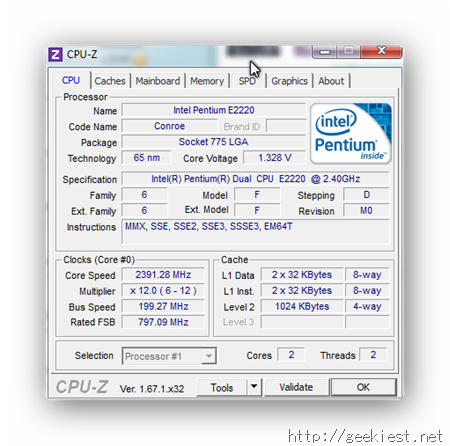
Click on the tab which says “Memory” and there it is, the information about your RAM type.
Here are some screenshots from my computers. one running on a DDR 2 RAM and the other on DDR 3.
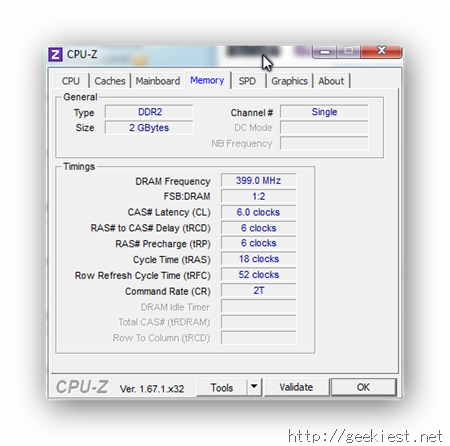
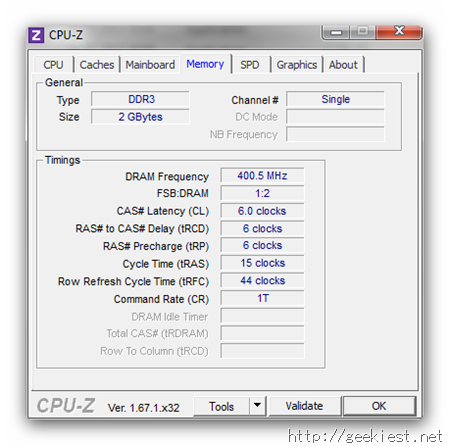
This information will be particularly useful when you have to upgrade your RAM, or replace a defective one.
Now when somebody asks you the question about identifying the RAM on their PC, you know what to tell them.
They also have an Android app which shows you the hardware information of your device. Read more about in our article.
Image credit: Wikipedia