Twitter Update Plug-in for Windows Live Writer using oAuth
Just Finished a Twitter Update Plug-in for Windows Live Writer which uses Twitter oAuth. This page can be considered as a Help for this .
Screen 1
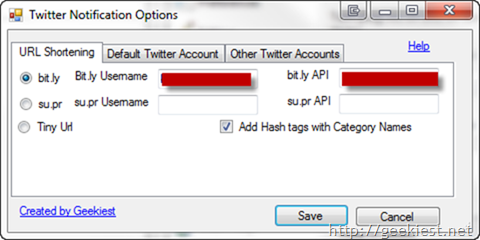
This screen is having the settings for URL shortening and tweet text. You can choose a url shortening service and enter the user name and API code to use (if u need). If you selected "Add Hash tags with Category Names", the tweet will have the category names with # added infront (spaces will be removed from the category name).
Twitter Update Plug-in for Windows Live Writer #Twitter #WLWPlugin
Screen 2
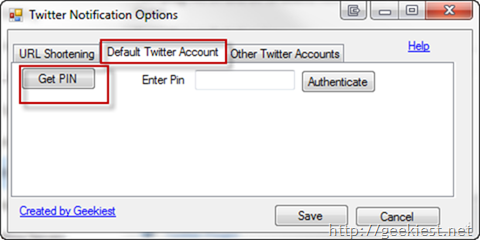
To Authorize this application (For your default twitter account, this will work for all blogs if you don't have set a special twitter account using the "Other Twitter Accounts" Tab).
1. Click "Get PIN"
2. This will open a browser window with Twitter asking you to login to Twitter (if you are not logged in to your twitter account) (Application name changed to Geekiest Live Writter Plug-in)
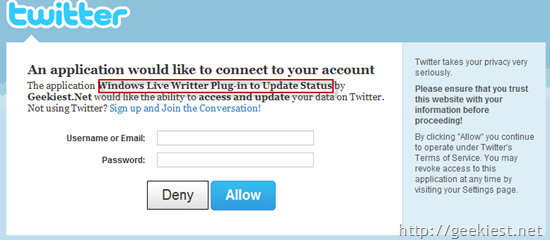
3. On the next Screen Allow the application to access your twitter account
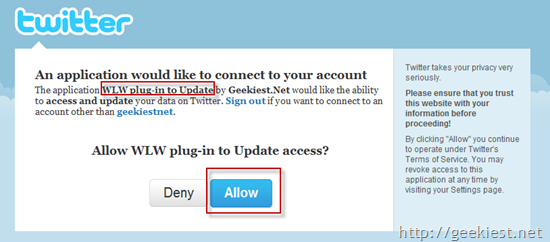
4. Copy the PIN number displayed on the next screen
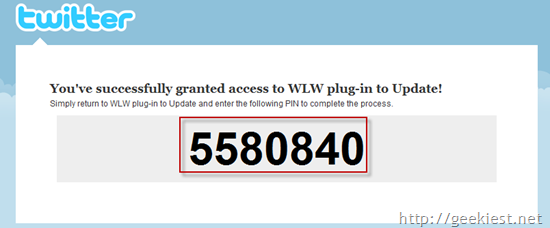
5. Enter the PIN number and Click Authorize
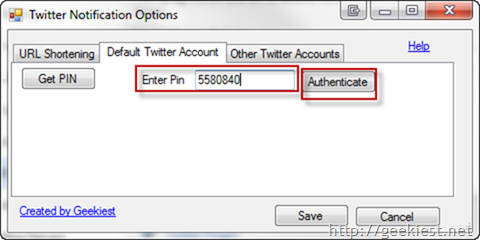
6. Wait to Authorize and Click Save
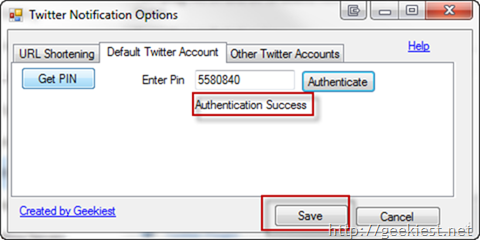
Screen 3
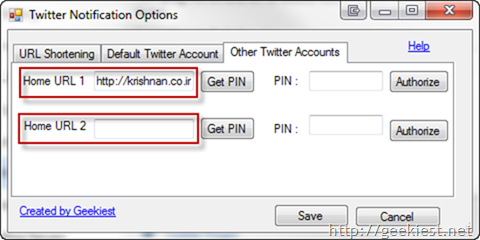
This tab is used only when u have multiple twitter accounts where u need to post a specific blog updates.
1. Home URL 1, Home URL 2 - Enter the Home URLS of the blogs u needed separate twitter account (Separated by |)
2. Just like Screen to do the authentication procedure
Screen 4
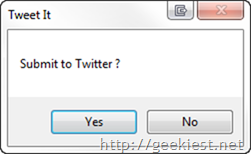
screen 5
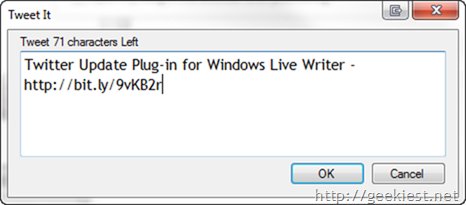
You can see the plug-in here on Live plug-in gallery
or download the latest version from here - TwitterPluginInstaller.zip (165.33 kb)