Screen Recording tools are quite useful if you have to record a video tutorial to post on YouTube or even record online classes.

Unfortunately most recording tools are premium softwares, and you have to pay quite a bit to use them. And not all free recorders are good, some have limitations like watermarks or advertisements.
Luckily for you, we are giving away free licenses for Apowersoft Screen Recorder Pro. This is a multipurpose tool, which can record screen activity ,videos of game play, streaming videos, capture screenshots, convert/edit videos, and record audio.
The application's interface is simple, in fact too simple and a bit dated. You can click on the Start button on the UI to begin the video capture.
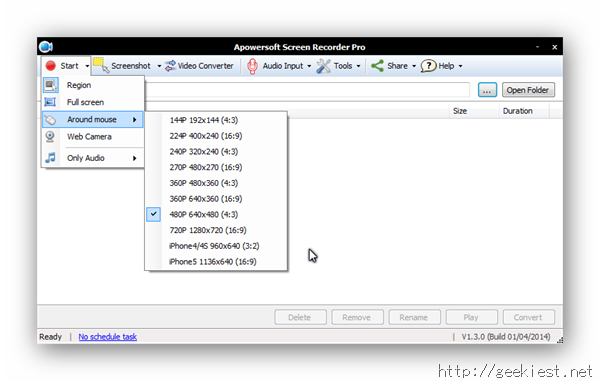
You can capture videos in various resolutions. Move your mouse cursor and draw a rectangle to capture the area which it covers. I am not going to go deep into the options in this review, there are various shapes you can draw and capturing options to choose from, for example: around the mouse, full screen, etc. You can also choose to record the audio only.
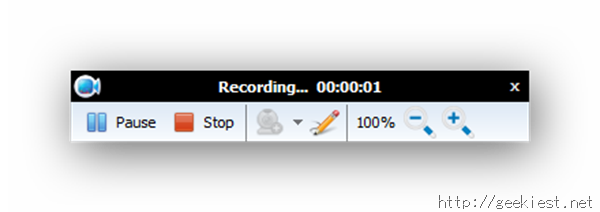
You can also record videos using the taskbar icon.
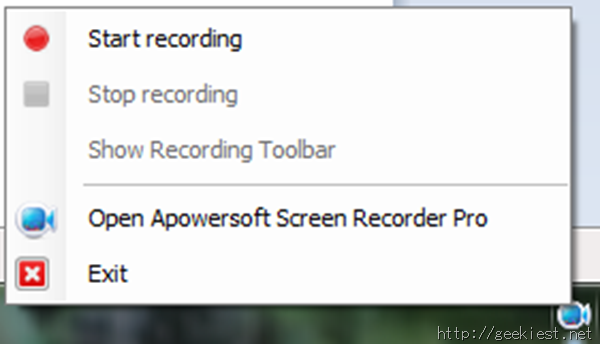
There are a few keyboard shortcuts which will help you while capturing videos.
F10 – Pause/Resume recording.
F7 – Stops recording.
Ctrl+Alt+E – Toggle the Control Bar.
When you select to record a full screen video, i.e. your entire screen, Apowersoft Screen Recorder warns you that it has no space to display the Recording bar. But you can still use the keyboard shortcuts to pause/resume, stop the video. The default output format is WMV, you can use the built in converter to convert it into other formats.
You can also use the application to capture screenshots on your computer. You can only do this by opening the application, and clicking on the Screenshot button. Supported image formats include JPG, PNG, BMG, GIF and TIFF.
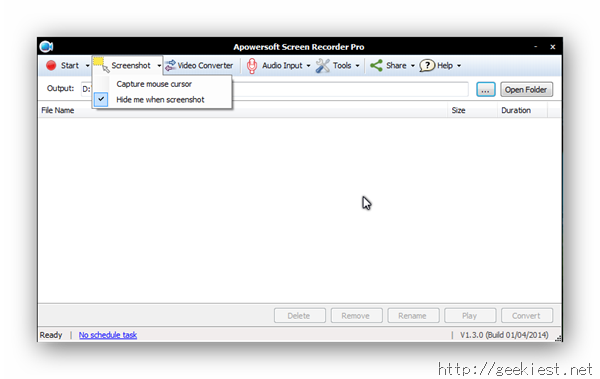
Apowersoft Screen Recorder has a built-in Video Converter. This is a handy tool. if you want to convert your captured video to a format which is supported by your smartphone or tablet or YouTube. The video converter comes with various preset formats, you just need to choose the one you want to, and click on the convert button. You can also use the video converter to edit/trim the videos. This works on any videos, not just the ones you have recorded.
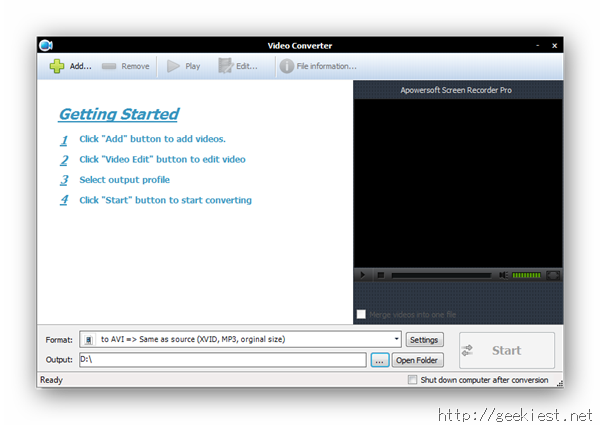
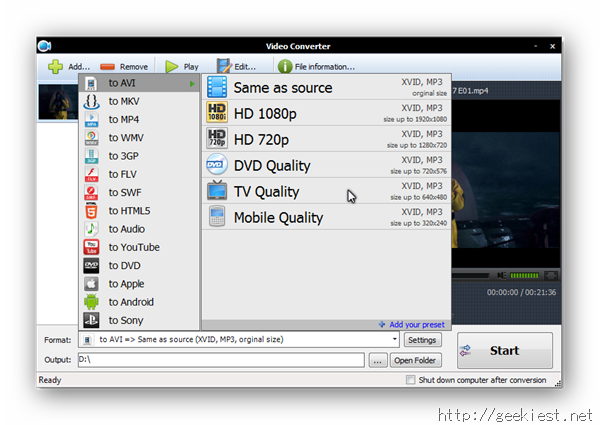
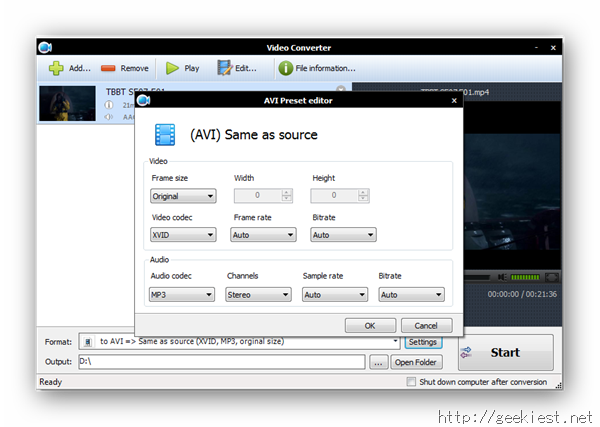
You can download Apowersoft Screen Recorder Pro from the official website.
Besides, a standalone product they also have an online screen recorder, which you can use for free.
We have 20 licenses of Apowersoft Screen Recorder Pro to giveaway to our readers.
Disclaimer: Suggestions to record/capture online videos/screenshots are for educational purposes only.