
Yesterday we posted on how to How to Connect USB Drives on D-link Modem Router. Now here is how you can use that drive from your Android devices.
First of all you will have to install ES File Explorer File Manager( this is a free application rated 4.7 on the play store) from the play store (link). After installation open it and swipe left to access LAN (or access it from Network menu)
Configure the network using the “New” button at the bottom (you can use 192.168.1.1 or 192.168.1.1.usb1_1 when you are trying top access a USB drive connected to Dlink.)
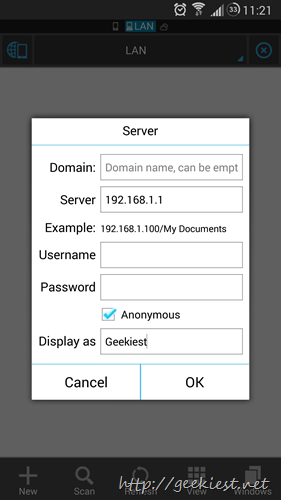
You can open it to access the file
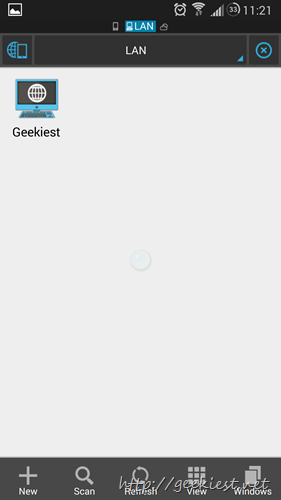
If you used usb1_1 you can access it directly, otherwise it will display all the shared folders/drives
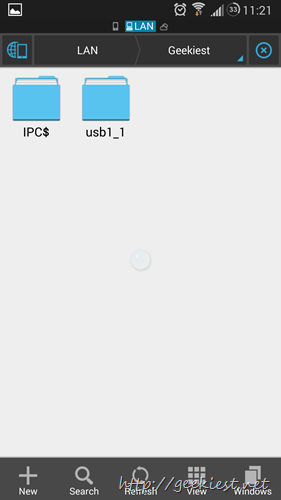
Access LAN from menu
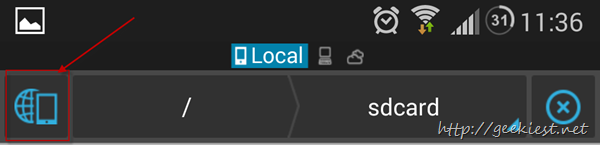
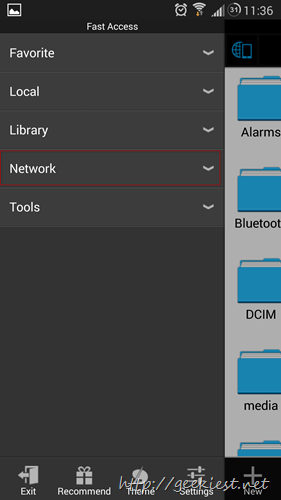
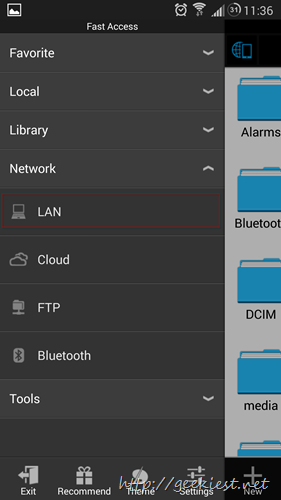
Am using my Seagate External hard disk on DSL-2750U Wireless N 300 ADSL2+ Modem Router and using it on my Samsung Galaxy S4 using ES File Explorer File Manager too. Thought it may help someone if I share it 