
Backups are life savers at times, you may not need it always but when you need them nothing else can replace them. It is always better to have backups preferably more than one one different places.
You may be enabled Windows Backup on your Windows 7 and may be restored it later when you faced some issues. But on Windows 8 have you enabled the backup?. Not sure ? Create a backup now.
Windows 8 have a feature called File History which will backup your Documents, Music, Pictures, Videos, and Desktop folders on your PC. Over time, and can recover when ever you wanted them. This will not backup the files you synced with your skydrive. To enable it you can go to Control panel => File History (You can type file in the search box to find it easily, or just type it on the welcome screen of windows 8/8.1). You can enable that if you need a backup of those files.
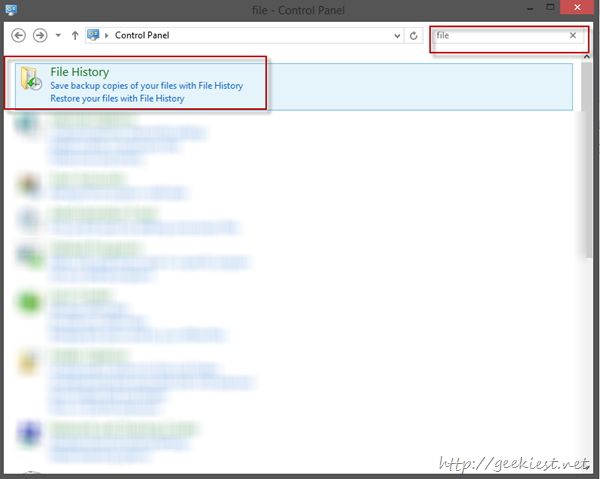
On the File history page you can use the “System Image Backup” to backup your system. You can Choose the destination, what all drives you need to backup (the system reserved drive and Operating system drive will be selected by default, and you can choose what ever you need to backup).
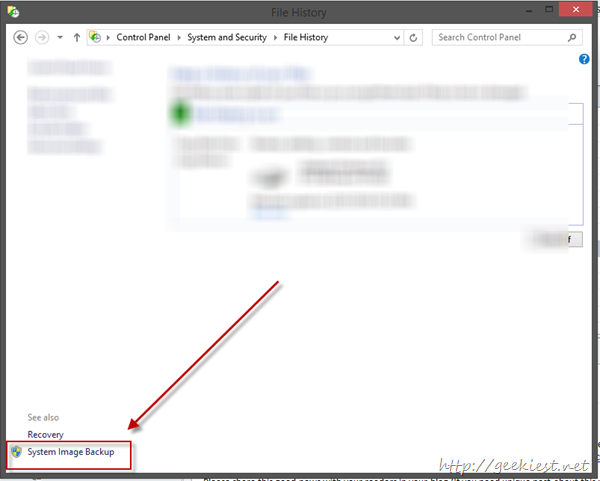

If you choose the recovery, you can create Recovery Disk which can be used when the computer is not booting up.